Converting Your Plans From Microsoft Word
- November 18, 2013
- Tim Hutton
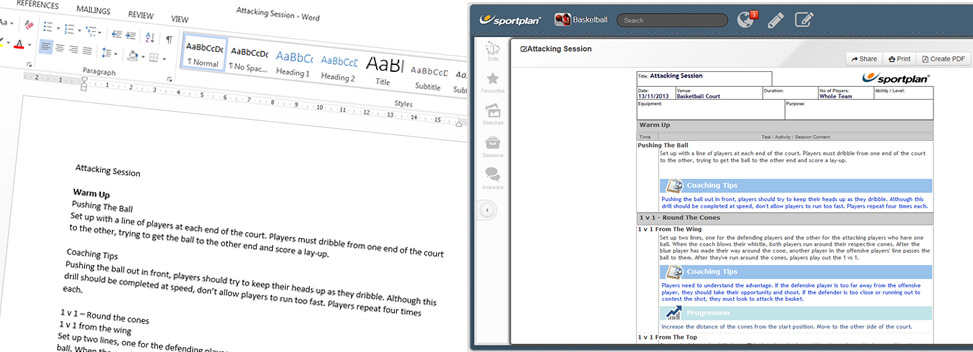
Have you ever wondered how to convert your plans from Microsoft Word documents into Sportplan Session Plans? Well, itâs easier than you think!
The benefit of using the Session Planner is that it allows for easy collaboration and sharing with fellow coaches, and can be accessed from any internet enabled device. You can also add Sportplan drills to your plans or sketches that you have done yourself to make each drill easier to read and follow.
Take a look at the narrated video and step by step instructions below to find out just how easy it is to create Session Plans on Sportplan from Microsoft Word documents.
- Start by opening your plan in Word.
- In Sportplan, open the session planner by clicking the Create New Plan icon.
- In your new plan, you can add a title, date, venue and any other useful information about the session.
- When adding drills, you simply go into your Word document, select the text that you want to copy by holding down the left click of the mouse and dragging it to select the text you want. Now press CTRL + C or right click and choose copy, before going back into Sportplan and pasting the text into the part of the session that you want by pressing CTRL + V or right clicking and choosing paste.
- You can continue to do this while adding more sections to drills in the form of notes, coaching tips, progressions and more, while you can add more drills or sections by clicking the Add New Practice/Row button.
- Once you have finished building your session, click Save and then Finish. You will now be able to share, print, or create a PDF of the session, and can edit it at a later date.
Related Content
 |
 |
 |
|
|
|